Set up bank rules to categorise online banking transactions in QuickBooks Online
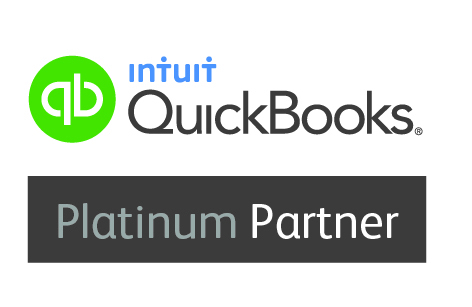
When you download transactions from your bank, you need to categorise them so that they go into the right accounts. Bank rules speed up this review process.
You can create rules that automatically categorise transactions for you. The more QuickBooks uses your bank rules, the better it gets at categorising. After a while, it can even scan transactions and add details like payees.
Step 1: Create a bank rule
- Go to the Banking menu or Transactions menu, then select the Rules tab.
- Select New rule.
- Enter a name in the Rule field.
- From the For ▼ dropdown, select Money in or Money out.
- From the In ▼ dropdown, select the bank or credit card account.
- Set the rule conditions. Decide if the transaction must meet All or Any of the conditions. You can add up to 5 conditions.
- In the Conditions fields, specify whether the rule applies to Bank text, Description, or Amount. Then select Contains, Doesn't contain, or Is exactly to decide how QuickBooks applies the rules.
- Select the settings for the rule. Select the Transaction type, Payee, and the Category to apply.
- Select Save.
Each time QuickBooks uses a rule, it puts those transactions in the Recognised section of the For Review tab. It also adds a "Rule" label to the transaction.
If everything looks good, select Add to move the transactions directly into an account in QuickBooks. You can also select and review it before you move it.
No Advice
The content produced and presented by Streets is for general guidance and informational purposes only. It should not be construed as legal, tax, investment, financial or other advice. Furthermore, it should not be considered a recommendation or an offer to sell, or a solicitation of any offer to buy any securities or other form of financial asset. The information provided by Streets is of a general nature and is not specific for any individual or entity. Appropriate and tailored advice or independent research should be obtained before making any such decisions. Streets does not accept any liability for any loss or damage which is incurred from you acting or not acting as a result of obtaining Streets' visual or audible content.
Information
The content used by Streets has been obtained from or is based on sources that we believe to be accurate and reliable. Although reasonable care has been taken in gathering the necessary information, we cannot guarantee the accuracy or completeness of any information we publish and we accept no liability for any errors or omissions in material. You should always seek specific advice prior to making any investment, legal or tax decisions.
Expert insight and news straight
to your inbox
Related Articles
Child Benefit Updates
You may have heard about the recent changes to the High Income Child Benefit Charge which were announced in the Spring Budget.
This is something that will affect several of our clients, and the changes can influence whether claims are made for child benefit or whether those that ...
Personal Tax changes coming in from 6 April 2024 – are you ready for them?
As we usher in the new tax year, several significant changes are set to impact individuals' finances.
They key changes and their impact are outlined below:
Dividend allowance slashed
The tax-free dividend allowance has been reduced from £1,000 to £500. This will affect both those who receive dividends ...
Is it time to reflect on the culture of your organisation?
By James Pinchbeck, Marketing Partner
Having been involved in recruitment interviews recently, in which seemingly all applicants asked what the culture of the organisation was like, it did give rise to reflection on the same and what is meant by culture and how it affects the success or ...
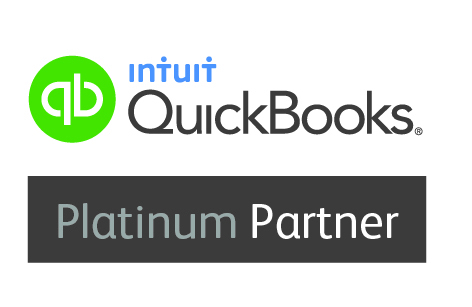



Share this article